Performing onsite inspections with IrisCX is designed to be quick, intuitive, and rich in functionality. This guide walks you through every step—from initiating the session to leveraging advanced tools during your inspection.
Included in this Guide:
1. Getting Started & Launching an Inspection
3. Tips for the Optimal Experience
🔑 Getting Started: Launching an Onsite Inspection
Follow these steps to begin your onsite inspection with IrisCX:
Step 1: Log In
-
Go to your dedicated IrisCX workspace and log in with your IrisCX account credentials or Single Sign-On (E.g Google, Facebook, Microsoft).
-
You’ll land on the Home tab once logged in.
Step 2: Create a New Session
-
Click the Create New Session button to start the process.

Step 3: Enable Onsite Mode
-
In the session creation window, toggle the Onsite switch ON at the top of the screen.

Step 4: Link or Create a Property
-
Select an existing property from the dropdown.
-
Tip: If your property isn’t listed:
-
Tap Manage Properties to create one immediately, OR
-
Skip this step and add the property later via the Properties tab after your inspection.
- Use the "Session ID" field to enter a work order or job code - any unique reference to help you search the session later.
-
Step 5: Launch the Session
-
Click Launch Session to proceed.
Step 6: Prepare to Join
-
After granting location access, you'll enter the prep screen.
-
Here, you can:
-
Adjust audio/video settings.
-
Toggle your camera on or off.
-
Note: Nothing is recording at this stage.
-
Step 7: Start the Inspection
-
When ready, click Start to begin the inspection and start recording.
🛠 In-Call Functionality: Tools for Efficient Inspections
Once your inspection has started, IrisCX provides a range of real-time tools to improve accuracy, documentation, and follow-up efficiency.
🔍 Zoom
-
Get a closer view with built-in zoom controls.
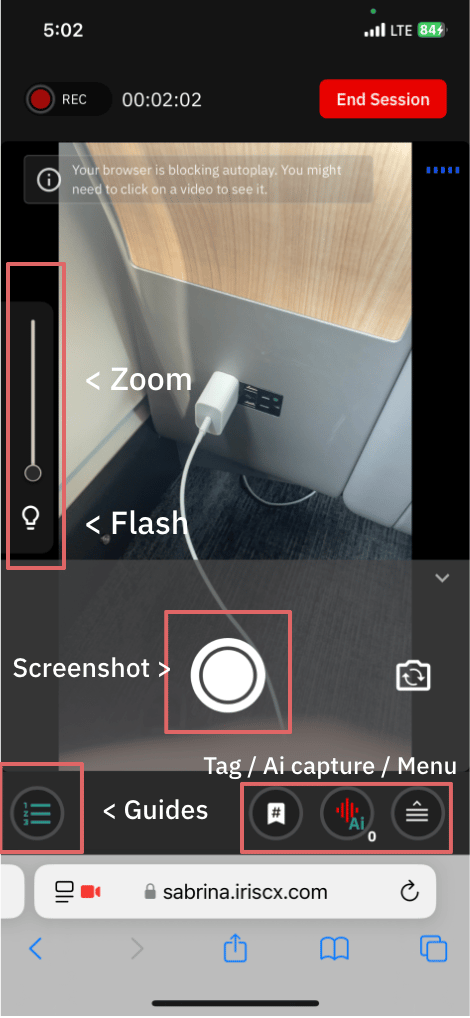
💡 Flash
-
Tap to enable your device’s flash feature.
📸 Screenshot
-
Capture important visuals mid-session.
-
Screenshots are automatically saved in your session’s record for future reference.
📘 Guides
-
Access embedded checklists and step-by-step guides to ensure your inspection meets standard procedures and quality expectations.
🔖 Tag
-
Tag critical moments during the call.
-
Tags make it easy to review key points post-inspection.
🤖 AI Task Button
-
Press the Ai button and say the action item to be captured & summarized post-call.
💡 Tips
Maximize your onsite inspection efficiency with these expert tips. From guide interaction to session organization, these best practices will help ensure thorough and streamlined inspections.
📘 Guide Tips
Make the most of your in-call Guides with these helpful tips:
✅ Mark Completion Easily
Tap the checkbox next to a guide item to mark it as complete. The completion status and timestamp are saved in IrisCX and can be accessed later during video review or reporting.

📸 Capture from Within a Guide
Tap the screenshot icon directly within a guide question to take a photo. It’s faster and keeps everything connected to the correct step.

🔖 Tag Important Steps
Use the tag icon inside the guide to bookmark important moments. This creates a powerful cross-reference between Tags and Guide steps, adding valuable context for future review.


