IrisCX offers flexible options for sharing your video content with customers, teams, or partners. Whether you want to send a full session, highlight a key moment, or share a specific task, there’s a solution for every use case.
What's included in this guide?
1. Sharing Entire Videos
1.1 A Quick Breakdown of Playback Link Types
2. Sharing Video Snippets
3 Sharing Tasks
1. Sharing Entire Videos 🎥✨
Want to show off a full session to your team or customers? Easy! You can share the whole video via a playback link — no download needed. Just send the link and let the insights speak for themselves.
How to Share
You've got two easy options:
-
From the Sessions Table
-
Head to the Sessions tab
-
Find the session you want to share
-
Click the share icon
- Select your preferred playback link
- Copy the playback link and send it off!
-

-
From the Session View Window
-
Open the session and head to the Review Tab
-
Click on the share icon at the top right corner or at the bottom, next to the video
- Select your preferred playback link
-
-
-
Copy the playback link and send it off!
-

🔒 1.1 A quick breakdown of the playback link types:

-
Public (secured by two-factor authentication) 🛡️
This is the most secure option. When someone tries to access the video, they’ll need to enter a verification code sent to their email. Perfect when sharing outside your org but still want tight control over who views it. -
Anyone with the link 🌍
This is the least secure option. No login or code required — anyone who has the link can watch the video. Great for quick, low-risk sharing, but not recommended for sensitive info. -
My organization only 🏢
This one is secure and best when sharing with your internal team. Only people who are part of your IrisCX org and have a login will be able to access the video. Ideal for internal reviews, team feedback, or coaching.
1.2 Sharing Video Snippets 🎬✨
Sometimes you don’t need to share the whole session — that’s where snippets come in. IrisCX gives you the flexibility to share key moments from a session, perfect for when you want to keep things short, sweet, and super relevant.
We recommend using Tags to mark important moments in the video. Then, just share those tags via a link — your audience sees exactly what you want them to see.
Why Share Snippets?
-
Highlight the key moments without the noise
-
Choose exactly what to share by creating tags
-
Recipients only see the moments you picked (plus any tag info you included!)
How It Works
-
Open the session
-
In the Session View window, head to the Review tab
-
Click the #Tag icon to create tags on the video
-
Add a Title, Description, and assign colours to your tags (Example: use red 🔴 for urgent items!)

5. Once your tags are created, click the filter icon (top right) and select User Generated content
6. Select the tags you want to share by checking the boxes — pick one or many!
7. Choose your preferred playback link type (just like with full videos)
8. Copy the link and send it off!

3. Sharing Tasks
Share rich, actionable context with AI-generated tasks in IrisCX. These tasks automatically capture key moments from your session, but you can also create your own. Each task can include notes, high-resolution images, video snippets, and comments—making it easy to collaborate with your team or communicate clearly with your customers.
Sharing Tasks via Playback Link - Watch Video
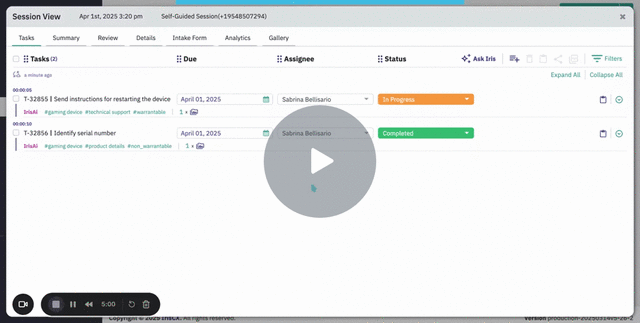
Why Share Tasks?
-
Fast & Easy: Instantly generate shareable playback links that include task details
-
Storage-Free: No downloads required—nothing stored on your local device
-
Context-Rich: Share everything in one place—notes, tasks, screenshots, video, and references
-
Flexible Sharing: Use the link anywhere—drop it into your CRM, email, text message, WhatsApp, or wherever you connect with your customers
How to Share Tasks
-
Select one or more tasks using the checkboxes, or create a new task
-
Click the Share icon
-
Choose your preferred playback security setting (see breakdown of playback link types).
-
Click Share and copy the link to distribute it wherever needed

