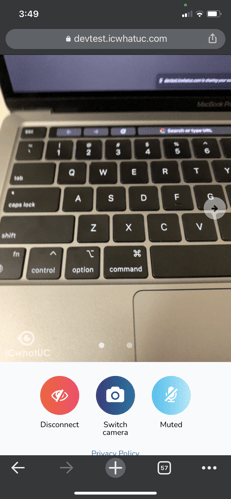This article will show you how to share your screen during an ICwhatUC session.
A technician now has the ability to share a screen, application window, or a browser tab. The end user can not only view these on their end but also easily swipe between them.
To share your screen as a technician, select the dark blue "share screen" button as shown in the image below.
%203.54.29%20p.m..png?width=374&name=Captura%20de%20Pantalla%202022-05-18%20a%20la(s)%203.54.29%20p.m..png)
Then, you'll be prompted to select whether you want to share your entire screen, a window or just one tab.
To stop sharing your screen, select the same button that you used to share the screen in the first place as shown in the image below.
%203.54.29%20p.m..png?width=382&name=Captura%20de%20Pantalla%202022-05-18%20a%20la(s)%203.54.29%20p.m..png)
You may also select the "stop sharing" button on the top left corner of your screen for the same purpose.
On the end user's phone, they'll have the ability to swipe between showing what they are looking at and what the technician is sharing.