This article helps you support users within your ICwhatUC workspace who are having log in issues
The screenshot below shows a sample ICwhatUC Team Members tab. If you have a user experience log in issues, there are three scenarios identified below:
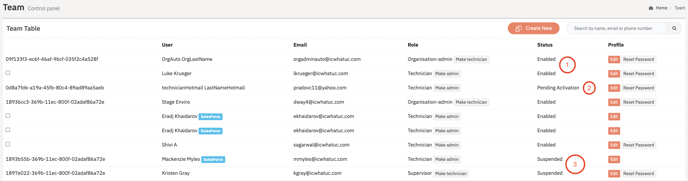
-
If the Account column has “Enabled”, it means the user has successfully activated and logged in to ICwhatUC. If they forgot their password or cannot log in, you can:
- Press the "Reset Password" button to trigger a password reset. Please note, for security reasons, the password reset email that gets sent to the user is only valid for 30 mins.
- Press the "Edit" button, then click on the "Change Password" button for the user and enter a temporary password for them to use to log in.
- If the Account column has “Pending Activation”, it means the user's account has not been activated. When a user is added to ICwhatUC, they receive a Welcome Email which allows them to activate their account and set up their password. The welcome email may have gone to their junk mail folder. If the user can not find the original activation email you can do the following:
- You can manually activate them by pressing the "Edit" button, then clicking on the "Enable" button for the user.
- Once they are enabled you can either send them a new password by selecting "Reset Password" or manually set a password by selecting "Change Password" as shown below.
- Lastly, if the column shows "Suspended" it means that the user had an account and has since been suspended. You can reactive suspended users by manually activating them again, similar to the "Pending Activation" steps.
- You can manually activate them by pressing the “Edit” button, then clicking on the “Enable” button for the user.
- Once they are enabled you can either send them a new password by selecting "Reset Password" or manually set a password by selecting "Change Password" as shown below.
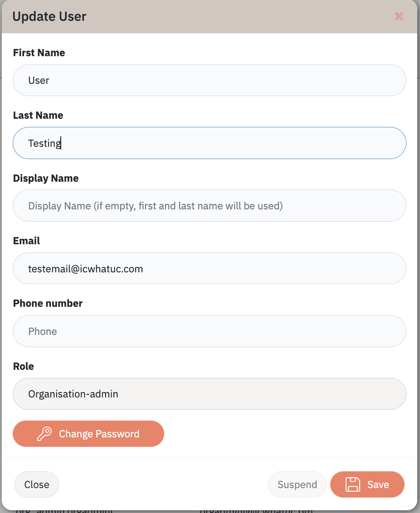
If your users still cannot access their account, please reach out to us at support@icwhatuc.com.
