An introduction to the OCR feature. Learn about the underlying technology and capabilities, how it is integrated within IrisCX, and the benefits for your team.
Welcome to our guide on Optical Character Recognition (OCR), a game-changing tool for businesses in managing product information. Here, we'll introduce you to what OCR entails, the technology behind it, and guide you through how to use it within IrisCX. Additionally, we'll highlight its benefits and practical applications to ensure you make the most of it.
What is OCR?
Optical Character Recognition (OCR) is a powerful technology that transforms various document formats, including scanned papers, PDFs, and digital photos, into data that can be edited and searched. Using artificial intelligence and machine learning techniques, OCR efficiently transcribes text while maintaining a high accuracy level, significantly reducing mistakes. It's adept at recognizing and extracting information like serial numbers, product codes, product types and details, making it invaluable for managing and organizing critical data.
What is the Technology Behind OCR?
OCR technology employs a mix of image preprocessing, character recognition, and post-processing techniques, enhanced by machine learning and artificial intelligence. AI helps to improve recognition accuracy and adapts to new formats or texts. AI can be trained on specific datasets to fine tune their ability to recognize these elements.
How it Works in IrisCX
General Overview
In IrisCX, OCR will begin working after a screenshot is taken of a product and if the image of the product contains one of the following identifiable elements:
- Product Name
- Serial Number
- Model Number
- Part Number
The output is a screenshot and full summary of the item nested in the Events timeline to review and share.
Applicable Scenarios
There are different scenarios in which OCR can be initialized:
1. Visual Remote Assistance (2-way call): Customer points the camera towards a product and the Expert presses the screenshot button or the Ai button.
2. Visual Inspection or Visual Bot Call (1-way call): Onsite Expert or Customer points the camera towards a product and presses the screenshot button or the Ai button.
3. Sharing a photo in a Visual Assisted Remote (2-way call): Customer sends a document or photo to the Expert via the chat page. The image with OCR details populates in the Chat Page and Events timeline.

4. Expert uploads an image to the gallery for a session that has processed: Expert navigates to a completed call and uploads an image to the gallery that OCR can identify. The images populates with OCR details.
OCR In Action
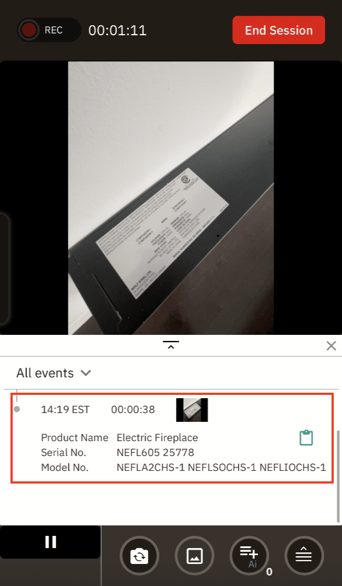
1. During a call, locate a product that you would like to capture details for.
2. While pointing the camera towards the item, press the screenshot button or the Ai action button* to take a picture. These are located in the toolkit at the bottom of your screen.
3. IrisCX will capture a screenshot of the item and generate a summary in the Events Timeline.
4. After your call had ended, you can review all of your OCR items from the Gallery Tab.
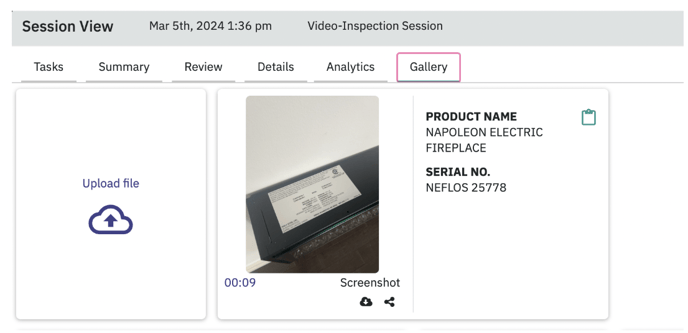
- From the Sessions Tab, find the call you'd like to review and Expand or Open Details
- Navigate to the Gallery Tab
- Click on an image to expand it
- Click on the clipboard icon to copy the product details
Benefits
Optical Character Recognition (OCR) technology is a game-changer in streamlining business processes and brings forward a ton of value by saving time, reducing manual error, and improving data accuracy. Let's explore the key benefits of OCR in detail:
Key Benefits
-
Saves Time: OCR slashes data processing time because of the way it transforms manual entry tasks into quick, automated processes. For an Expert, it means capturing pertinent product information in one-click vs wasting time trying to manually capture a long and complex serial number, then spending more time re-copying into into other systems.
-
Reduces Manual Data Entry Errors: Let's face it, human errors is inevitable. By automating the transcription of text, OCR cuts down on the common errors associated with manual data input. This leads to more reliable, consistent data with fewer inaccuracies, streamlining data management efforts. This also rolls up into saving time!
-
Improves Data Accuracy: OCR enhances the precision of digital data through sophisticated algorithms that accurately interpret various texts and handwriting. This ensures high-quality data capture, critical for analytics and informed decision-making, bolstering business insights and strategies.
Additional Benefits
- Enhanced Communication and Collaboration: Digitizing documents with OCR enhances communication and collaboration among your organization and with stakeholders. Digital documents can be shared more easily than paper ones, ensuring that everyone (e.g. contractors, suppliers, and clients) are always informed and on the same page.
- Compliance and Record-Keeping: Many industries operate under strict regulatory compliance requirements that necessitate accurate record-keeping and data management. OCR helps in maintaining precise records of transactions, communications, and documentation.
- Customer Satisfaction: Accurate and efficient data processing directly impacts customer satisfaction. OCR facilitates quicker processing of customer orders, inquiries, and service requests by making data retrieval fast and reliable.
Real-World Applications of OCR
Home Builders - Pre-Delivery Inspection and Support/Warranty
OCR simplifies pre-delivery inspections and warranty processes for home builders by converting inputs for inspection reports and warranty claims into digital formats. This speeds up issue resolution pre-move and streamlines warranty claim tracking and response post-move, enhancing efficiency and buyer satisfaction.
Home Efficiency Experts
Home efficiency professionals use OCR to process energy audits and HVAC system specs quickly, enabling efficient data comparison and personalized homeowner recommendations. It also digitizes utility bills for analyzing energy consumption patterns.
Solar Industry
In the solar sector, OCR speeds up the quoting process, processing installation plans, and incentive applications, facilitating quicker approvals. It aids in the analysis of site surveys and technical specs for efficient solar panel system design and installation.
Product Companies
Product companies benefit from OCR by automating inventory tracking and updating product information through the digitization of barcodes and specifications. It streamlines order processing and improves customer service by quick access to product support documents.
Best Practise
Capturing OCR
- Hold the camera close to the item while pointing to it in a live call, ensuring that any identifiable information is in clear view (e.g. serial numbers, product name, product numbers)
- Hold the camera still while pressing the screenshot or the Ai button
- Monitor the Events timeline to ensure that the OCR was successfully captured. You’ll know it was when you see a product summary underneath the screenshot
OCR & Tasks
Grab screenshots with OCR details and attach them to your Ai generated tasks
- From the Sessions Tab, find the call you'd like to review and Expand or Open Details
- Navigate to the Tasks Tab and find the desired task
- Expand the task and upload an image from the Gallery
- Attach your image with OCR details directly to the task!
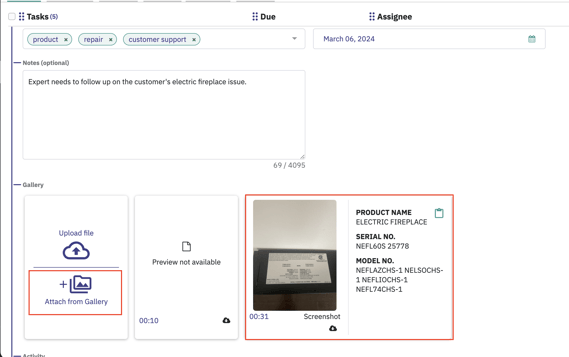
Searching with OCR
Make searching and filtering through your session list extra easy by using OCR details. Simply copy and paste the product name, model number, and/or serial number next to the image in the Gallery Tab, then navigate to the Session Tab and paste it in the search bar.
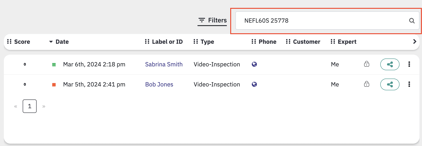
Share OCR details or copy them over to other work management systems
- Navigate to a completed session > Gallery Tab
- Click the clipboard icon to copy details > paste into other systems, email, etc.
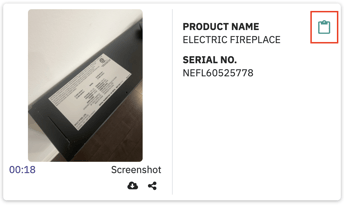
Support
For more information on OCR, contact your dedicated CSM or support@iriscx.com.
To report a product issue related to OCR, submit a support request from the workspace under Support > Contact Support. Include as much detail as possible along with a session ID.
