Help adding new users to your ICwhatUC Workspace
Below are the steps to add a new user to the ICwhatUC Workspace that you are the administrator of.
- Log into your ICwhatUC Workspace
- Go to the Team Members tab.
- Click on “Create New”.
- Enter the technician information, and select their role
- Organization Admin - can add users, edit and configure settings, and see all sessions.
- Technician - kick-off calls and review calls.
- Supervisor - can make calls as well as see all calls made in a workspace.
- Optional: A new field has been added in your user profile to add a display name that will be visible to your customers or your team.
- Hit save.
After hitting save, an email will go to the user with a link to activate their account and set up their password.
Note: If you have 2FA turned on in your workspace you may want to add a phone number so there are multiple ways for the user to receive their login code.
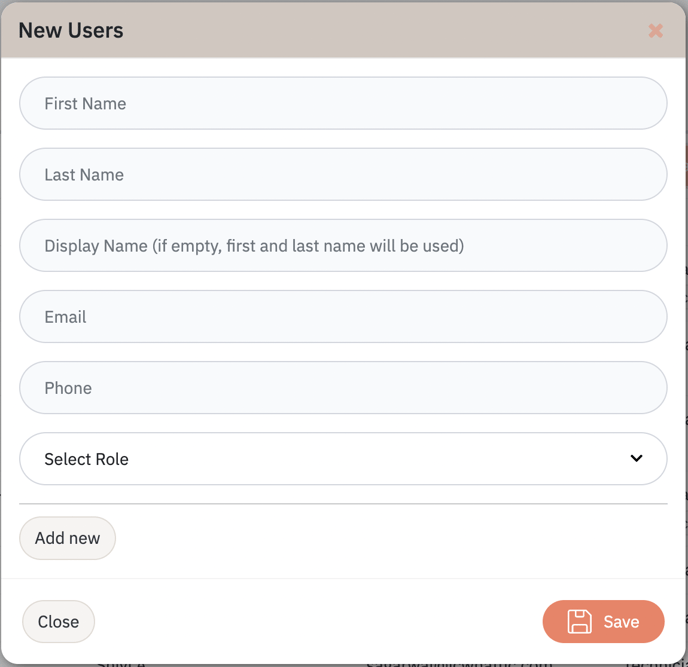
If you have any issues please reach out to us at support@icwhatuc.com.
