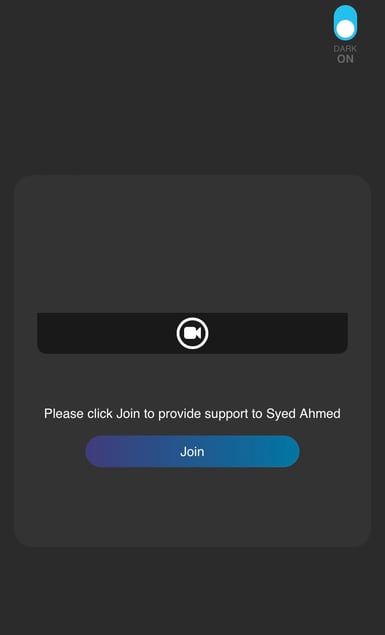This article summarizes how a service expert can switch from their front facing camera to their back facing camera, or how they switch to one-way audio, during an active ICwhatUC session.
During an ICwhatUC session, you may need to switch the camera view (front camera to back camera to show the end-user something, back camera to the front to discuss face to face). You may also need to switch to 1-way video due to poor video quality in a low bandwidth connection. If this is the case you may need to switch your camera access partway through the session. To do this, follow the steps listed below:
**Important note: Before switching your camera, give your customer a warning that the video will pause while you switch. This will ensure that they are prepared and do not disconnect the session when you momentarily disappear from the video. Both parties need to stay connected and ensure they do not press disconnect as this will cause the other party to come back to an empty or ended session.
STEP 1: You will need to click the red "restart call" button at the bottom of your screen.
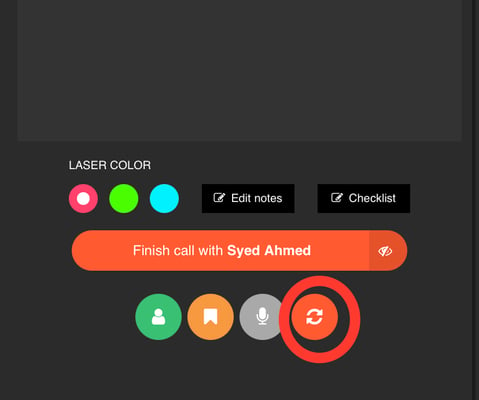
STEP 2: You will then be brought back to the video preview screen. And you can choose again whether you want to join the session with or without the camera.