Check your browser
- Ensure that you are using the right browser. If you are using a laptop or a desktop computer, you should be using Google Chrome to access the IrisCX web application. If you are using an Android or Windows tablet or phone, you should also be using Google Chrome to access the IrisCX web application. If you are using an iOS phone or tablet, you should be using Safari to access IrisCX.
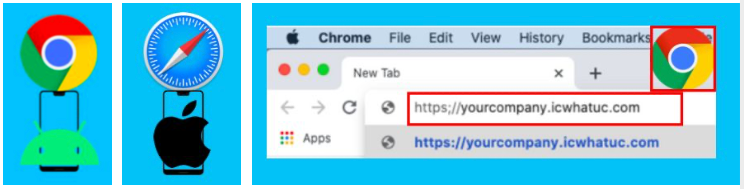
- https://your_company_name.iriscx.com
Reset your password
- Click "Forgot Password" and enter the email address linked to your workspace.
- Click “Send password reset link”. Should you see an error message when trying to reset your password, please verify you are using the right IrisCX email and workspace URL, then contact us at support@iriscx.com.
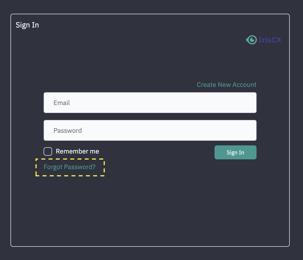
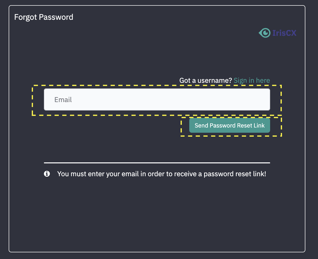
-
- Log into your email account and look for the email from IrisCX with the subject “Reset Password Notification”. Please check the Junk Mail folder (if the email is in Junk, you need to move it to the inbox before clicking on the link). Click the “Reset Password” button.

- Enter a new password for your IrisCX account. Hit Reset Password and you will be logged into your account.

- Log into your email account and look for the email from IrisCX with the subject “Reset Password Notification”. Please check the Junk Mail folder (if the email is in Junk, you need to move it to the inbox before clicking on the link). Click the “Reset Password” button.
If you still cannot access your account, please contact us at support@iriscx.com.
